Hiding the "LipSurf started debugging this browser" Message
Chrome shows "'LipSurf - Voice Control for the Web' started debugging this browser" in a message bar because LipSurf needs to emulate the keyboard and mouse in some cases. You can configure Chrome to hide the bar if it bothers you:
Windows
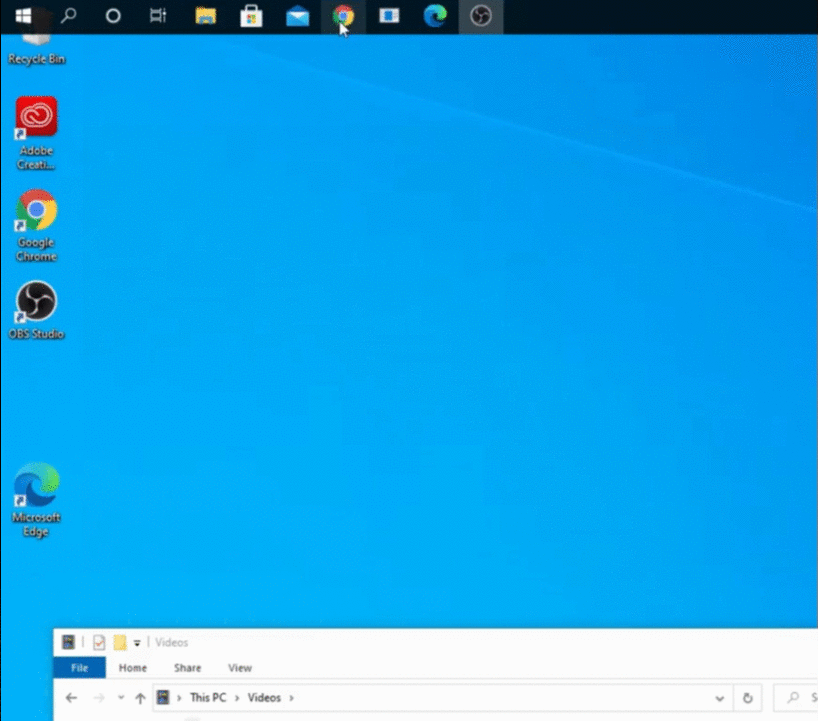
Right click the icon from where you launch Chrome - whether it be the task bar, Desktop, or the programs menu (you will need to follow these instructions for each shortcut you use).
Click properties
Add
--silent-debugger-extension-apiafter.../chrome.exe"(Make sure it's after the closing quote)Repeat for other Chrome shortcuts you use.
Exit Chrome and launch it from one of the launchers you changed.
Mac
Open Script Editor (In Applications -> Utilities)
Paste the following:
do shell script "open -b com.google.Chrome --args --silent-debugger-extension-api"
- Save it with the name "Chrome No Debugger" in Applications and file format Application.
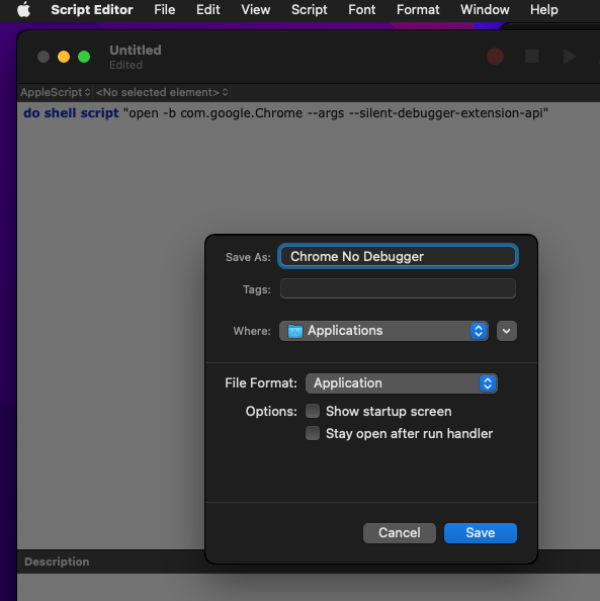
Exit Chrome if it's open.
Go to Applications to launch "Chrome No Debugger"
NOTE
You should remove the old Chrome shortcut from your Dock and only use this new one to open Chrome from now on.
Linux (Ubuntu)
Open a terminal and copy the google-chrome.desktop file to your $XDG_DATA_HOME folder:
cp /usr/share/applications/google-chrome.desktop ~/.local/share/applicationsYou need to modify the new google-chrome.desktop file, not the one located in /usr/share/applications/ as that one will be overwritten by package upgrades or release updates.
Edit all Exec= commands to append the --silent-debugger-extension-api option.
NOTE
You may have to unlock the icon from the launcher and lock it again to select the right .desktop file tough.