Not Working
Here are steps you can take if LipSurf is not responding:
No live transcript when I speak
Make sure your internet is working.
Paste this into your address bar:
chrome://settings/content/microphone?search=microphoneand make sure the correct microphone is selected at the top.Make sure your microphone is working, not muted, and has sufficient volume in Google Chrome. Use online mic test to test (the line there should move when you speak).
Make sure LipSurf is activated.
The extension icon should be colored turquoise and have a red dot. If you don't see the icon, click the three dots on the right side of the Google Chrome toolbar—there you should see the LipSurf icon. Right click it and click "show in toolbar".
Activated 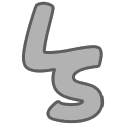
Deactivated Make sure the live transcript option is on in the LipSurf options.
TIP
You can use this page to troubleshoot. If the speech recognition doesn't work here, the issue is with either your microphone, browser, or internet. If that page works but LipSurf doesn't, please contact us.
Live transcript shows what I speak, but commands don't work
The live transcript starts with a grey color when you're speaking, turns white when it is more confident with what you said, and finally turns green if it recognizes a valid command.
If the live transcript is not turning green, then you might not be saying a valid command. Say "help" to bring up a list of valid commands for the page/mode you're in or "options" to see all the valid commands.
If the live transcript is turning green after everything you say, then you're likely in dictation mode. You can exit dictation mode by saying "normal mode" or by turning LipSurf off then on again.
Last case scenario - hard reset
Sometimes you want to start from scratch. Here's a few things to try in order of increasing destructiveness. If you have no problem losing all your settings, custom plugins, and being logged out you can skip right ahead to "C".
A. Restart Google Chrome. There is usually no need to reboot your computer unless you have a microphone driver issue.
B. "Reset to Factory Defaults" in the options. This will nuke your settings—erasing custom plugins, custom shortcuts and any configuration. If you want to keep your custom shortcuts, you should back them up using "Export Custom Shortcuts" in the options.
C. Uninstall and reinstall LipSurf. Of course, this will erase all of your configuration and settings. Consider this a last resort.